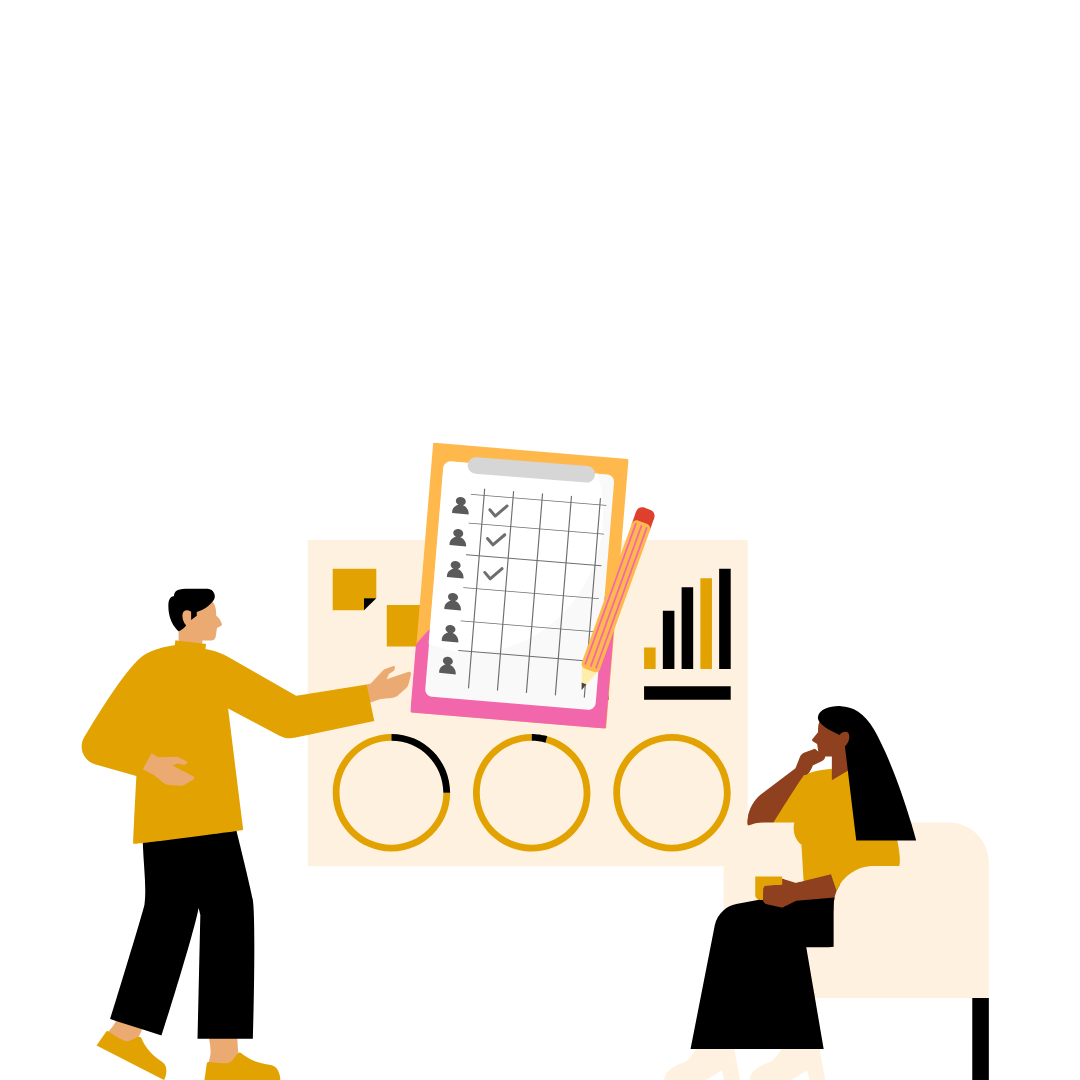The Complete Guide to Creating and Managing Attendance Sheets in Excel
Managing employee attendance is a critical aspect of workforce management that directly impacts productivity, payroll accuracy, and compliance. While many organizations have moved to digital solutions, Excel attendance sheets remain a popular choice for small businesses and teams starting their journey toward organized attendance tracking.
In this comprehensive guide, we'll explore everything you need to know about creating effective attendance sheets in Excel, from basic templates to advanced features. We'll also discuss when it might be time to consider upgrading to a dedicated attendance management system.
-
Understanding the Basics of Excel Attendance Sheets
An Excel attendance sheet is a spreadsheet that tracks when employees arrive, leave, and take breaks during work hours. It serves as a foundational tool for calculating working hours, overtime, and identifying attendance patterns.
- Simple data entry and calculation capabilities
- Customizable format to match company requirements
- Cost-effective solution for small teams
- Familiar interface that most employees can use
- Easy backup and sharing options
-
Essential Components of an Effective Attendance Sheet
A well-designed attendance sheet should capture all necessary information while remaining user-friendly. Here are the key elements every attendance sheet should include:
- Employee Information: Name, ID, designation, and department
- Date and Time Tracking: Check-in, check-out, and break times
- Working Hours: Total hours worked per day and week
- Overtime Calculation: Hours exceeding standard work time
- Leave Status: Vacation, sick leave, or other absences
- Comments Section: Notes for special circumstances
-
Step-by-Step Guide to Creating Your Excel Attendance Sheet
Creating an attendance sheet from scratch might seem daunting, but following a structured approach makes it manageable. Let's walk through the process step by step.
Step Action Purpose 1 Set up headers and employee list Create the foundation structure 2 Add date columns for the month Track daily attendance 3 Insert time tracking columns Record check-in/check-out times 4 Create calculation formulas Automate working hours computation 5 Add conditional formatting Visual indicators for quick analysis 6 Test and validate Ensure accuracy before implementation - Start with basic employee information in the first few columns
- Use clear, descriptive headers that everyone can understand
- Apply consistent formatting throughout the sheet
- Include validation rules to prevent data entry errors
- Add summary rows for quick overview of team attendance
-
Advanced Excel Formulas for Attendance Calculation
Leveraging Excel's powerful formula capabilities can automate many attendance-related calculations, reducing manual work and minimizing errors.
- Working Hours Formula: =TEXT(D2-C2,"h:mm") for calculating daily hours
- Overtime Calculation: =MAX(0,(D2-C2)-TIME(8,0,0)) for hours beyond 8
- Attendance Percentage: =COUNTIF(range,"Present")/COUNTA(range)*100
- Late Arrival Tracking: =IF(C2>TIME(9,0,0),"Late","On Time")
- Weekend Detection: =IF(WEEKDAY(A2,2)>5,"Weekend","Weekday")
-
Formatting and Visual Enhancement Techniques
Good formatting makes your attendance sheet more readable and helps identify patterns quickly. Visual cues can significantly improve the user experience.
- Use conditional formatting to highlight late arrivals in red
- Apply color coding for different types of leave
- Create data bars to visualize working hours
- Implement dropdown lists for consistent data entry
- Add borders and alternating row colors for better readability
-
Common Excel Attendance Sheet Templates
Different organizations have varying needs, so it's helpful to understand the most common template formats and their applications.
Template Type Best For Key Features Daily Timesheet Hourly workers Detailed time tracking, break times Monthly Overview Salaried employees Present/absent tracking, leave balance Project-based Freelancers, consultants Task allocation, billable hours Shift-based Retail, healthcare Multiple shifts, rotation tracking -
Data Security and Backup Best Practices
Protecting attendance data is crucial for maintaining employee privacy and ensuring business continuity. Implementing proper security measures should be a priority.
- Password-protect your Excel files to prevent unauthorized access
- Create regular backups stored in different locations
- Use cloud storage with encryption for additional security
- Limit editing permissions to authorized personnel only
- Maintain version control to track changes over time
-
Limitations of Excel-Based Attendance Management
While Excel attendance sheets are useful, they come with inherent limitations that can become problematic as your organization grows.
- Manual data entry increases the risk of human error
- Difficulty in real-time collaboration and updates
- Limited automation capabilities for complex scenarios
- Challenges in integration with payroll and HR systems
- Time-consuming maintenance and report generation
- Lack of mobile accessibility for remote workers
-
When to Consider Upgrading to Professional Attendance Management
As your business grows, the limitations of Excel-based tracking become more apparent. Recognizing the right time to upgrade can save significant time and improve accuracy.
- Your team has grown beyond 15-20 employees
- You need real-time attendance tracking and reporting
- Integration with payroll systems becomes necessary
- Mobile access and remote work management is required
- Compliance reporting demands increase
- Multiple locations or shifts need coordination
For organizations ready to move beyond Excel, Zeba Pro offers comprehensive attendance management starting at just Rs35 per employee per month. The platform includes features like geofencing, biometric integration, and automated reporting that can transform your attendance tracking process.
-
Integration with Modern HR Systems
Modern attendance management goes beyond simple time tracking. It integrates seamlessly with other HR functions to provide a holistic view of workforce management.
- Automated payroll calculation based on attendance data
- Leave management integration for accurate tracking
- Performance analytics to identify productivity patterns
- Compliance reporting for labor law requirements
- Mobile apps for employee self-service
- Real-time notifications and alerts for managers
Professional attendance systems like Zeba Pro provide these integrated features, eliminating the need for multiple spreadsheets and manual processes.
Sample Excel Attendance Sheet Template
Here's a basic template structure you can use as a starting point for your Excel attendance sheet:
| Employee Name | Employee ID | Date | Check In | Check Out | Break Time | Total Hours | Overtime | Status | Comments |
|---|---|---|---|---|---|---|---|---|---|
| John Smith | EMP001 | 01/10/2025 | 09:00 | 18:00 | 01:00 | 8:00 | 0:00 | Present | - |
| Sarah Johnson | EMP002 | 01/10/2025 | 09:15 | 18:15 | 01:00 | 8:00 | 0:00 | Late | Traffic delay |
| Mike Davis | EMP003 | 01/10/2025 | - | - | - | 0:00 | 0:00 | Absent | Sick leave |
Making the Transition to Digital Solutions
While Excel provides a solid foundation for attendance tracking, growing businesses often find themselves needing more sophisticated solutions. The transition from manual spreadsheets to automated systems can seem daunting, but the benefits far outweigh the initial effort.
Modern attendance management platforms offer features that Excel simply cannot match. Real-time tracking, mobile accessibility, biometric integration, and automated reporting are just a few advantages. With pricing starting at Rs35 per employee per month, professional solutions have become accessible to businesses of all sizes.
The key is to start with a clear understanding of your current processes and future needs. Document what works well in your Excel system and identify pain points that need addressing. This preparation will help you choose the right digital solution and ensure a smooth transition for your team.
Frequently Asked Questions
Q: Can I use Excel attendance sheets for a team of 50 employees?
While technically possible, managing attendance for 50 employees in Excel becomes time-consuming and error-prone. Consider upgrading to a dedicated system like Zeba Pro for better efficiency and accuracy.
Q: How do I calculate overtime automatically in Excel?
Use the formula =MAX(0,(End_Time-Start_Time-Break_Time)-8) where 8 represents your standard working hours. This will show overtime hours beyond the regular schedule.
Q: What's the best way to backup Excel attendance data?
Create multiple backups: save copies on your computer, external drive, and cloud storage. Set up automatic backups if possible and maintain version control.
Q: How can I prevent employees from editing attendance data incorrectly?
Use Excel's protection features to lock cells containing formulas and critical data. Provide editing access only to authorized personnel and consider data validation rules.
Q: Is it legal to track employee attendance using Excel?
Yes, tracking attendance is legal and often required by labor laws. However, ensure you comply with data privacy regulations and inform employees about data collection practices.
Q: When should I consider switching from Excel to a professional attendance system?
Consider upgrading when you have more than 15 employees, need real-time tracking, require mobile access, or want integration with payroll systems. The time saved often justifies the investment.
Q: Can Excel attendance sheets integrate with payroll software?
Limited integration is possible through CSV exports and imports, but it's manual and error-prone. Professional attendance systems offer seamless payroll integration.
Q: What are the security risks of using Excel for attendance tracking?
Main risks include data loss, unauthorized access, and lack of audit trails. Professional systems provide better security with encryption, user access controls, and detailed logs.
Atul Dahiya
Published on September 26, 2025